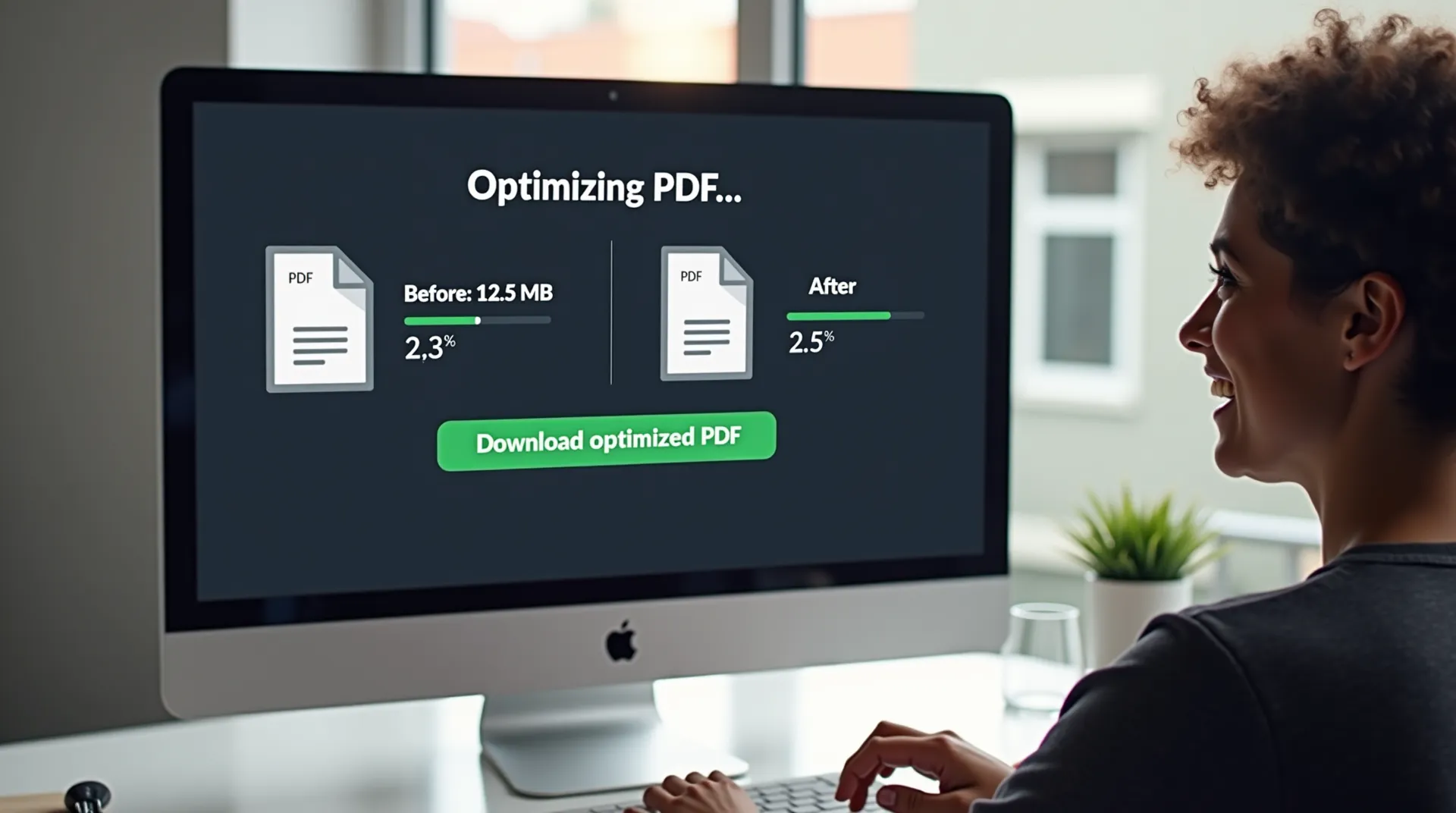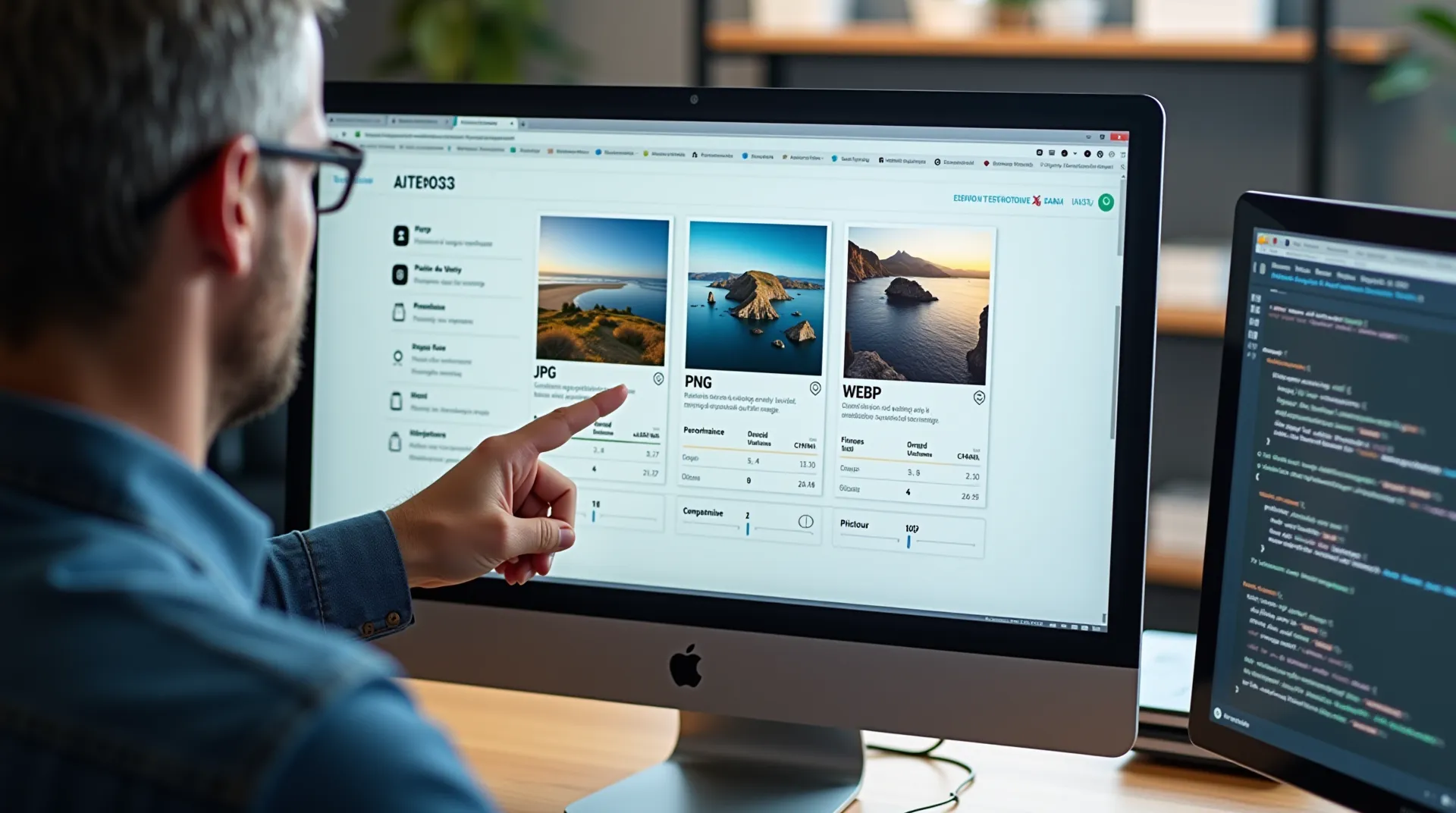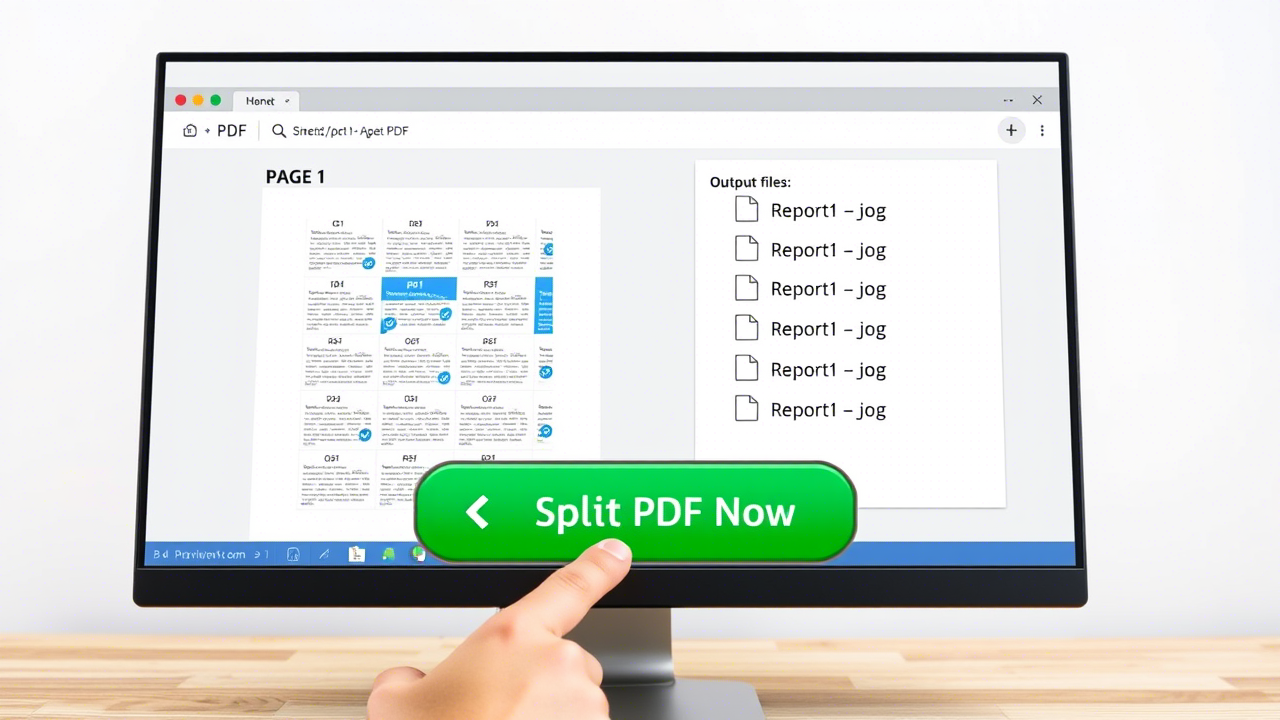Ultimate Guide to Merging PDFs Efficiently and for Free
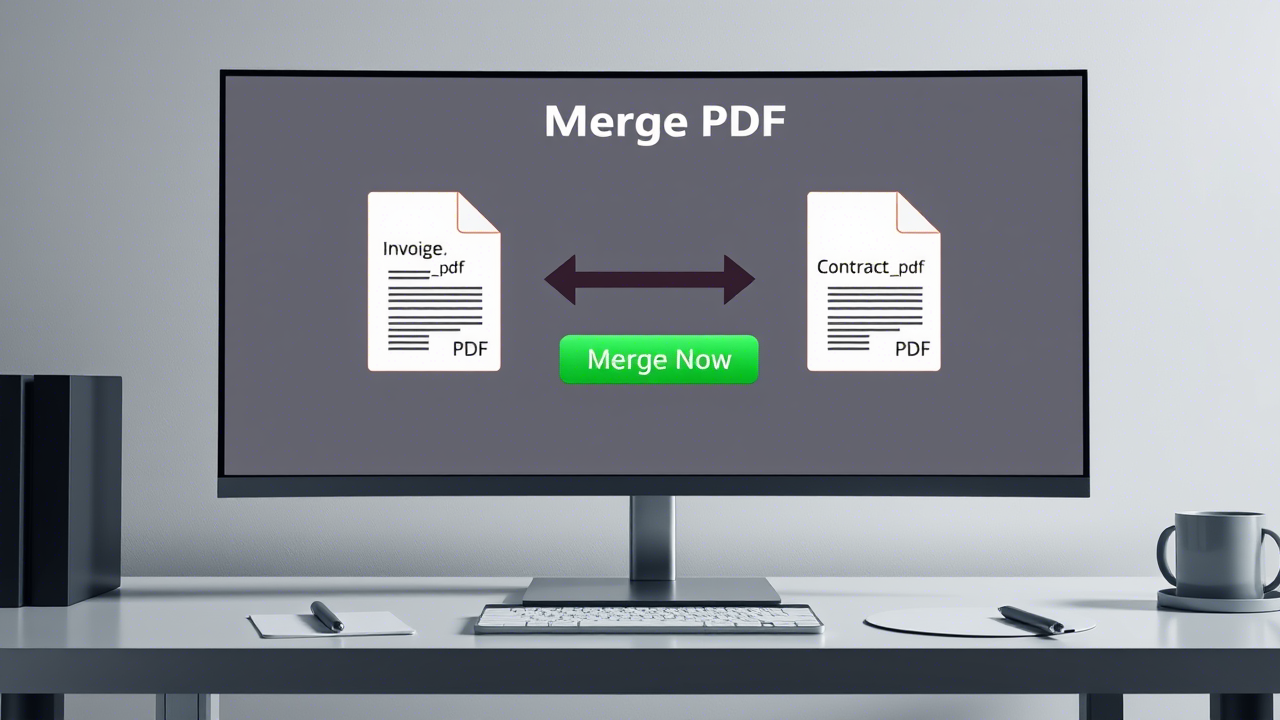
Whether you're a student compiling lecture notes, a professional assembling a complex report, or simply someone looking to organize digital invoices, the need to merge PDF files is an almost daily reality. Juggling a multitude of separate documents can quickly become a headache: wasted time, risk of errors in file order, and an unprofessional look when sharing.
Fortunately, there are simple, fast, and secure solutions to turn this chaos into a single, cohesive, and easy-to-handle document. The Merge PDF tool by J’aimePDF was designed precisely to meet this need. Completely free and operating directly in your browser, it ensures not only formidable efficiency but also total confidentiality of your data, as your files never leave your computer.
Why Merge PDF Files? The Everyday Benefits
Beyond simply grouping files, merging PDFs offers a range of benefits that can transform how you work and organize your information.
1. Unmatched Centralization and Organization
The main advantage is obvious: centralization. Instead of having a dozen scattered PDF files in a folder for a single project, you get one single file. Imagine a project report containing the analysis, charts, appendices, and bibliography. Merging these elements into a single PDF ensures that nothing gets lost and that the information is presented in a logical and structured order. It's the end of missing attachments and confusion for your collaborators.
2. Professionalism and Clarity in Communication
Sending a single, well-ordered document is a mark of professionalism. Whether you are submitting a business proposal to a client, a thesis to your advisor, or a portfolio to a recruiter, a single, cohesive file always makes a better impression than a series of messy attachments. It shows that you have taken the time to prepare your document carefully and makes it easier for your recipient to read.

A single merged PDF file enhances the clarity and professionalism of your communications.
3. Simplified and Long-Term Archiving
Digital archiving can quickly become chaotic. Merging documents by category or period is an extremely effective archiving strategy. For example, you can combine all your invoices for a quarter into a single file named Invoices_Q3_2024.pdf. Similarly, at the end of a project, merge all deliverables, reports, and important correspondence into a single archive document. This reduces digital clutter and makes finding information later much easier.
4. Easier and More Economical Printing
If you've ever had to print a dozen PDF files one by one, you know the frustration: opening each file, starting the print job, checking the order... By merging all your documents into one, the process becomes a breeze. You start a single print job, with the guarantee that the pages will come out in the order you defined. It's a significant time saver and one less source of stress.
5. Optimized Sharing on All Platforms
A single file is much simpler to share than a multitude of files. It's easier to upload to online platforms, attach to an email (avoiding attachment number limits), or share via a cloud storage link. Your recipient only has one file to download, which simplifies receiving and viewing.
How to Use the J’aimePDF "Merge PDF" Tool? A Step-by-Step Tutorial
Our tool was designed to be as intuitive as possible. Here's how to combine your PDFs in four simple steps:
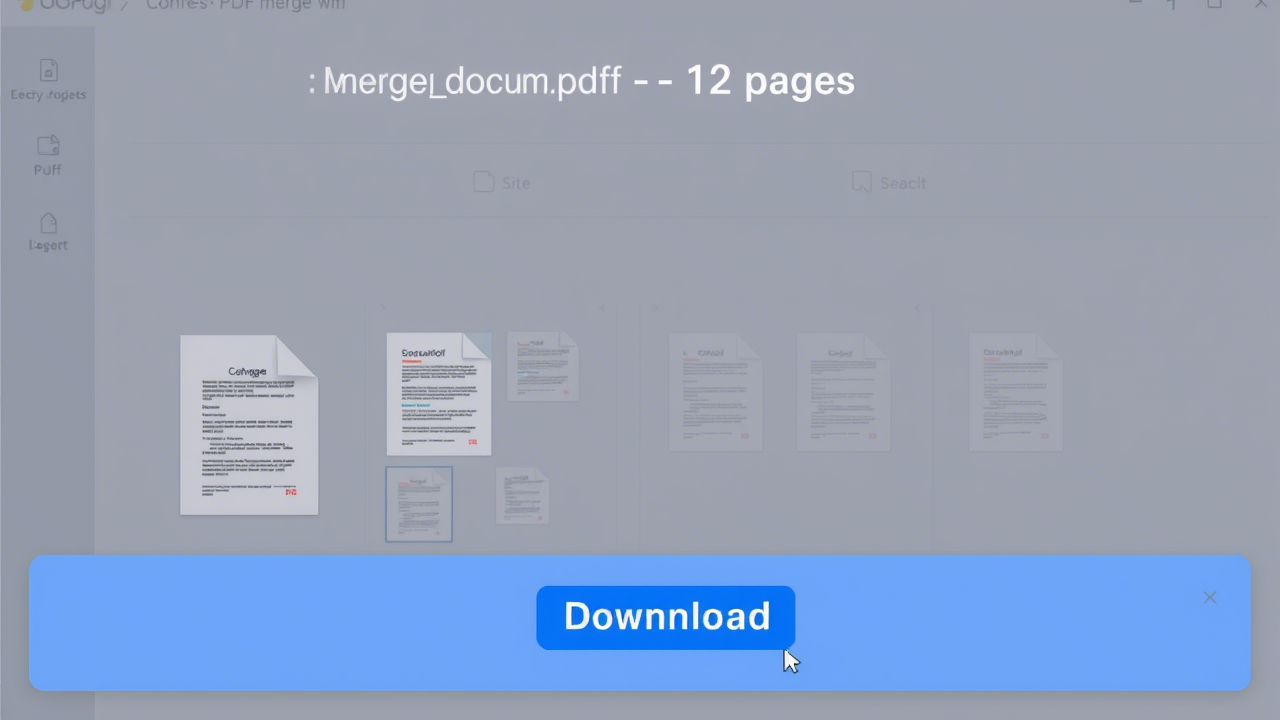
The intuitive interface allows you to upload and reorder your PDF files with a simple drag-and-drop.
-
Step 1: Select Your PDF Files
The first step is to import the documents you want to merge. You have two options:- Click the "Select PDF files" button to open your computer's file explorer and choose the documents. You can select multiple files at once by holding down the Ctrl key (or Cmd on Mac).
- Use drag-and-drop: simply select the files on your computer and drag them directly into the designated area on the tool's page.
-
Step 2: Preview and Organize Your Files
Once your files are uploaded, preview thumbnails appear. This is the crucial step for getting things in order! You can reorder the files by clicking on a thumbnail and dragging it to the desired position. Make sure the order is correct: cover page first, followed by the main content, then appendices, for example. You can also delete a file by mistake by clicking the small trash can icon on each thumbnail. -
Step 3: Start the Merge
When you are satisfied with the order of your documents, click the "Merge PDF" button. The process starts instantly. Since the merge is performed by your own browser, it is extremely fast and requires no data to be sent to our servers. -
Step 4: Download Your New PDF
In just a few seconds, the merge is complete. A download button appears, allowing you to save your new PDF file, perfectly assembled and ready to use.
Tips for a Perfect PDF Merge
To get the most out of PDF merging, here are some pro tips:
1. Name your files logically
Even before uploading them, give your files clear names, for example by prefixing them with a number (01-Introduction.pdf, 02-Chapter1.pdf, etc.). This will help you identify and order them more easily in the preview interface.
2. Check page orientation
If you are merging documents with mixed orientations (portrait and landscape), be aware that they will retain their respective orientations in the final file. This is usually desirable, but it's good to check beforehand to avoid surprises, especially if the document is intended for printing.
3. Optimize the final file size
Merging several PDFs can sometimes result in a rather large final file, especially if they contain many images. If size is an issue, feel free to use our Compress PDF tool after merging to reduce its weight without significant loss of quality.
4. Take advantage of local processing security
The biggest advantage of J’aimePDF is privacy. Client-side processing means that your sensitive documents (contracts, financial reports, personal data) are never uploaded to an external server. You maintain full control over your information from start to finish. This is an essential security guarantee for professional use.
Conclusion
Merging PDFs is not just a technical convenience; it is an essential skill for efficient, professional, and organized document management. By centralizing information, improving presentation, and simplifying sharing, you gain productivity and clarity.
With free, secure, and incredibly simple tools like J’aimePDF's, there is no longer any reason to be burdened with multiple files. We invite you to try our merge tool today and discover for yourself how it can simplify your digital workflow. Organize, combine, and communicate more effectively than ever.