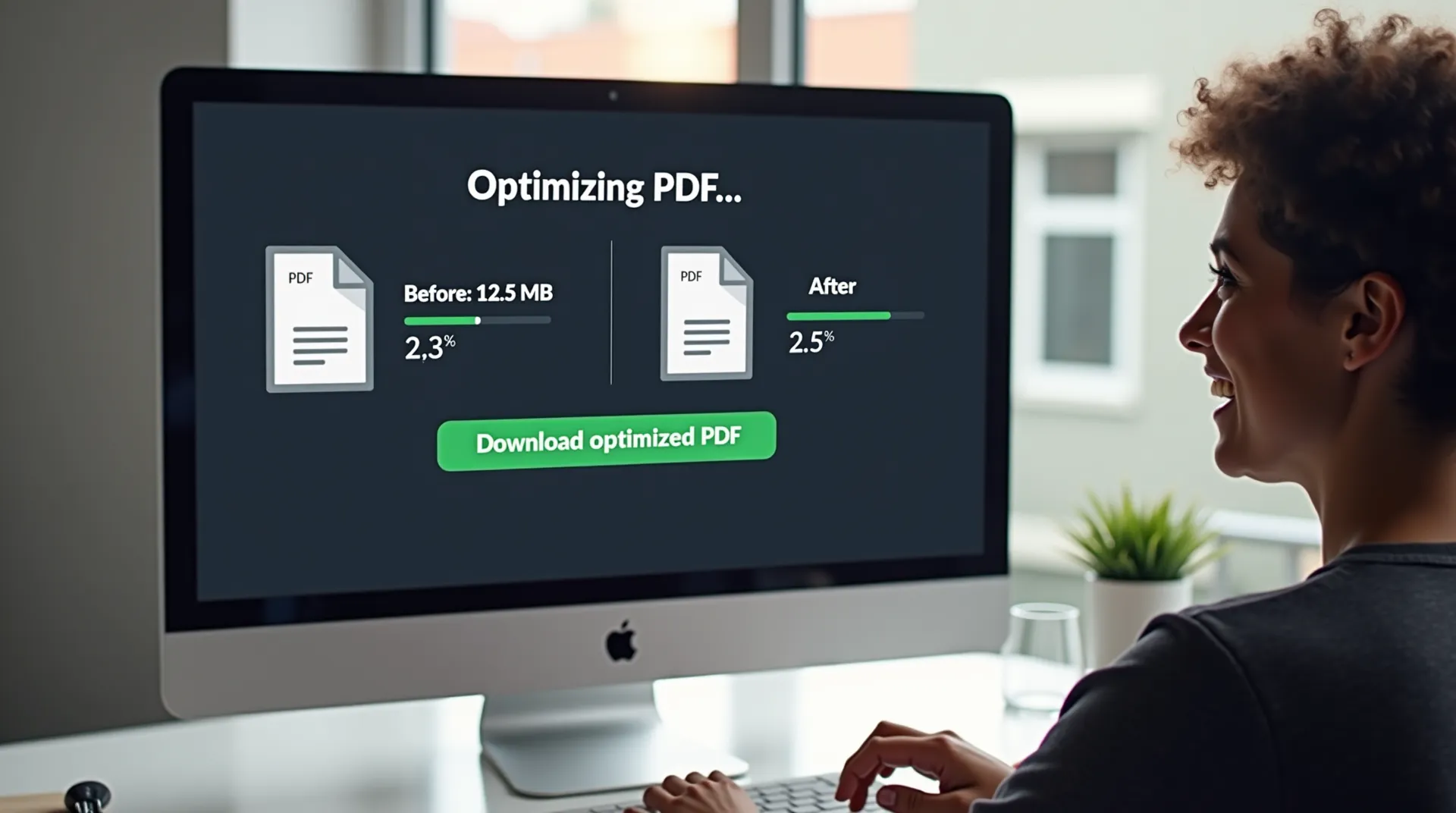Complete Guide to Splitting Your PDFs: Extract the Pages You Need
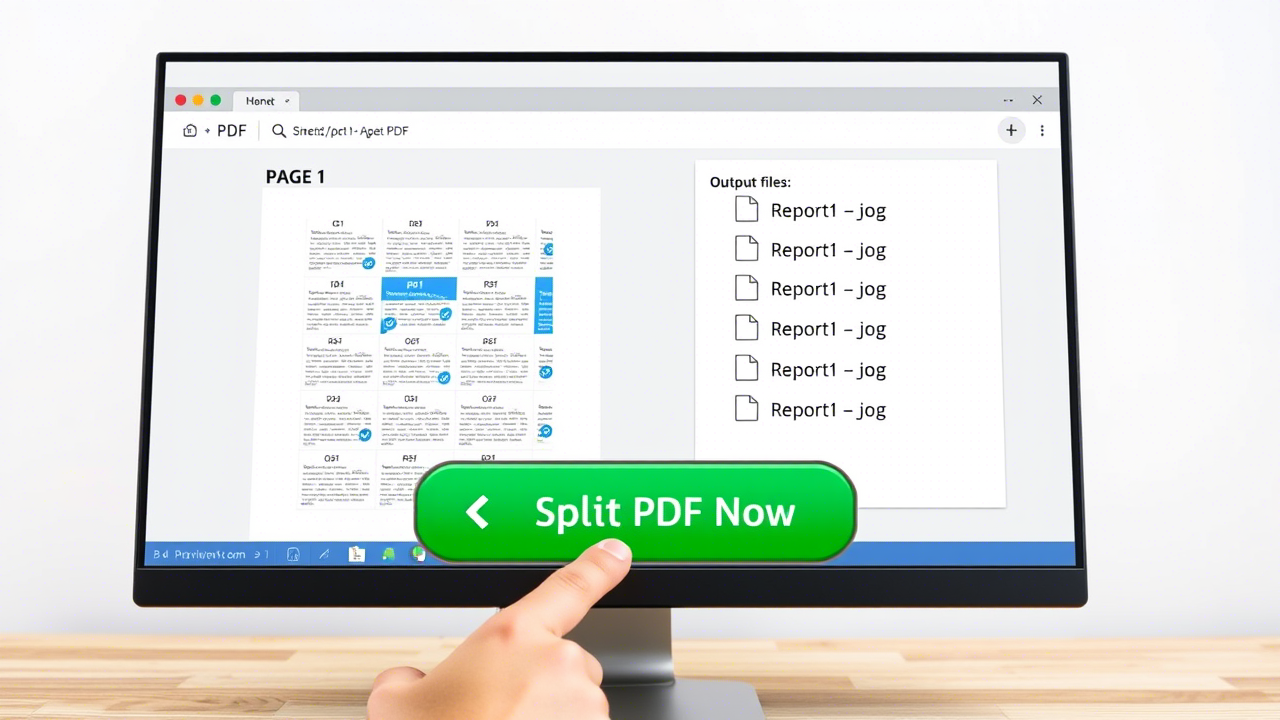
In our daily management of digital documents, the PDF format reigns supreme for its reliability and universality. However, its monolithic nature can sometimes be an obstacle. How many times have you received a 100-page report when you were only interested in one section? Or wished you could share a single chapter of an e-book without sending the entire file? This is precisely where the need to split a PDF comes into play.
Splitting, extracting, separating... whatever term you use, the goal is the same: to regain control of your documents by keeping only the essential parts. The Split PDF tool by J’aimePDF was designed to make this process not only possible but also incredibly simple, fast, and, most importantly, secure. Discover how this tool can transform the way you work with PDFs.
Why and When to Split a PDF File? Concrete Use Cases
Splitting a PDF is not just a technical manipulation; it's a practical skill that solves many concrete problems in professional, academic, and personal contexts.
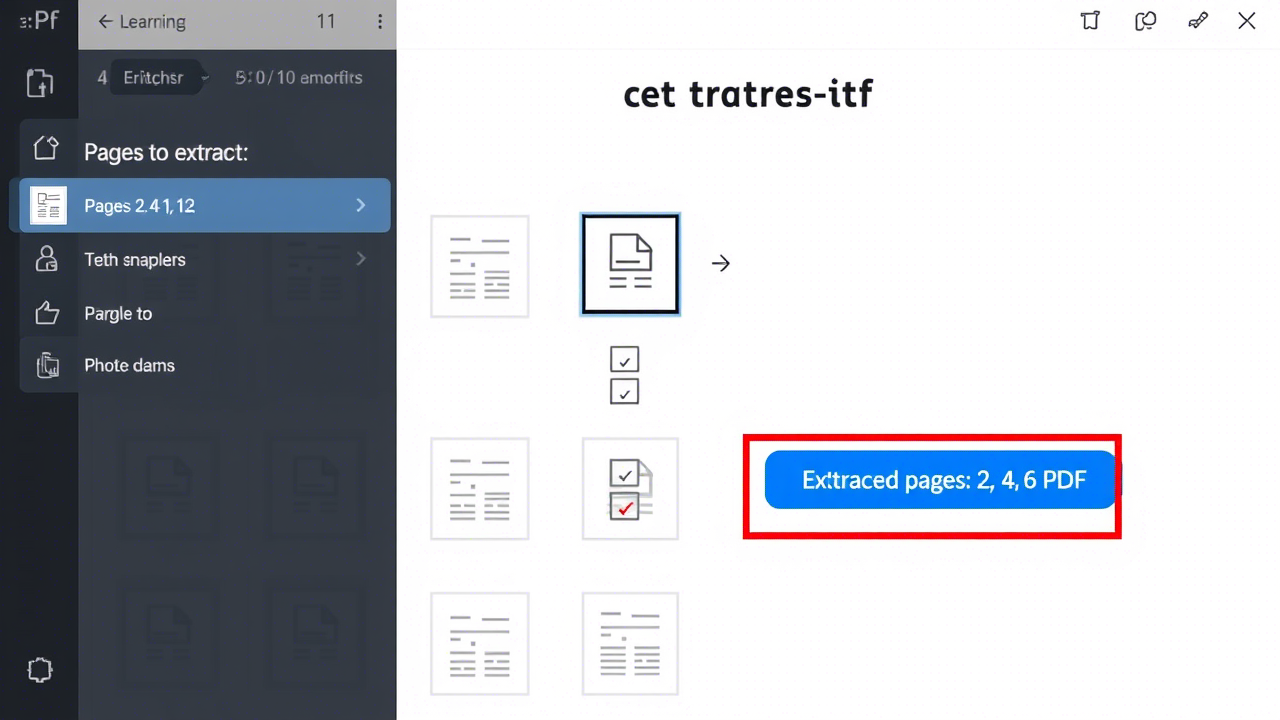
Splitting PDFs meets various needs, from professional to student.
In the Professional World: Precision and Efficiency
- Reports and Analyses: You have a large quarterly report, but your marketing team only needs the "Trend Analysis" section? Extract those pages for targeted sharing and avoid overwhelming your colleagues with superfluous information.
- Contracts and Legal Documents: A client needs to review only the technical appendix of a 50-page contract? Separate the appendix into a distinct file for clarity and confidentiality.
- Invoice Management: You receive a monthly statement from your supplier that contains multiple invoices? Split the statement to archive each invoice individually, simplifying your accounting.
For Students and Researchers: Focus and Organization
- Textbooks and E-books: To study for an exam, extract only the relevant chapters from your digital textbooks. Create smaller, easier-to-annotate PDFs for your tablet or e-reader.
- Research Papers: You've downloaded a 30-page article but are only interested in the bibliography for your own research? Extract those few pages to easily integrate them into your bibliographic database.
- Group Projects: Distribute different sections of a reference document among your group members by providing them only with the pages they need to work on.
For Personal Use: Simplify Your Life
- Recipes: Extract your favorite chocolate cake recipe from a 200-page cookbook to have it handy in your kitchen.
- Administrative Documents: Separate your tax notice from other documents in an official file to send to your bank.
- Photo Sharing: If you've created a photo album in PDF, extract a few specific pages to share with friends or family without sending them the entire album.
How to Use the J’aimePDF "Split PDF" Tool: A Complete Guide
Our tool is designed to be accessible to everyone, without requiring technical skills. Here's how to extract pages from your PDF in a few clicks:
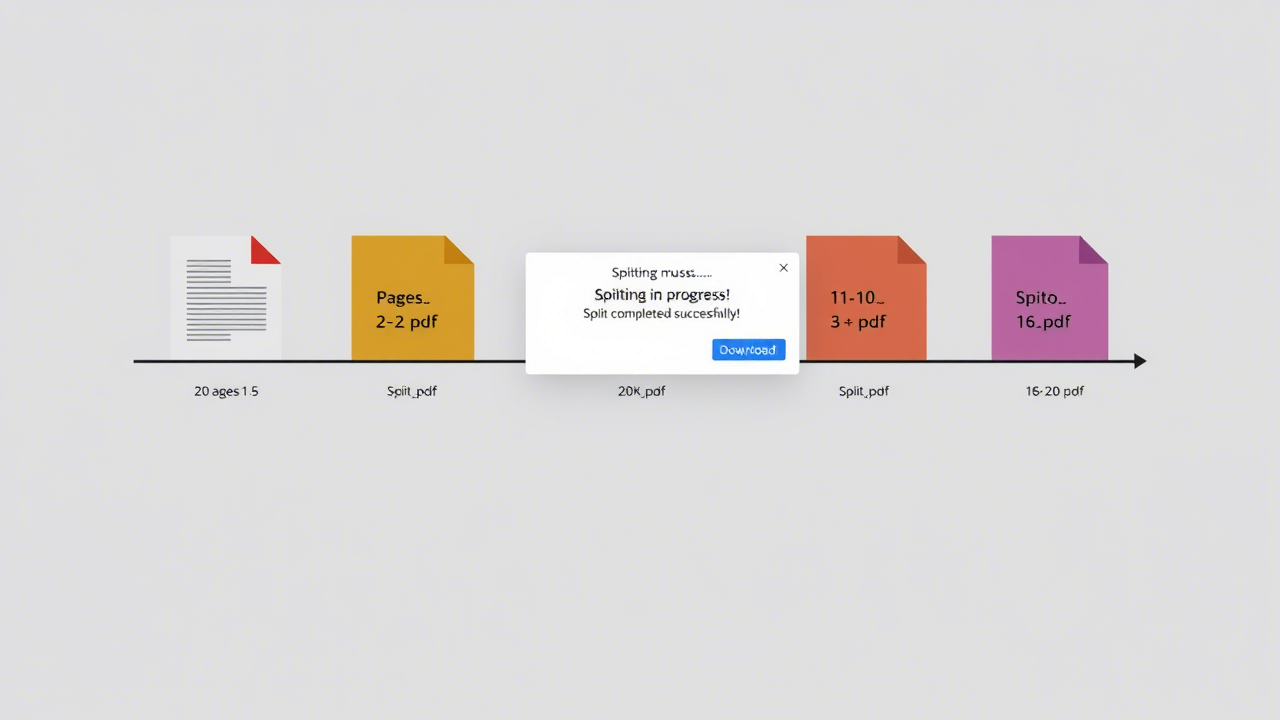
The clear interface guides you to precisely select the pages to extract.
-
Step 1: Upload Your PDF File
Click "Select a PDF file" or drag and drop your document directly onto the drop zone. Your file is immediately ready for analysis, which is done locally. -
Step 2: Preview and Navigate
Once uploaded, our tool displays a preview of your document. You can navigate between pages using the "Previous" and "Next" buttons to find your way and precisely identify the page numbers you are interested in. The total number of pages is also indicated to help you. -
Step 3: Specify the Pages to Extract
This is the core of the operation. In the "Pages to extract" input field, you have great flexibility:- Individual pages: To extract non-consecutive pages, separate their numbers with a comma. Example:
5, 12, 19will extract only pages 5, 12, and 19. - Page ranges: To extract a series of consecutive pages, use a hyphen. Example:
8-15will extract all pages from 8 to 15 inclusive. - Combination of both: You can, of course, combine both syntaxes for a complex selection. Example:
1-3, 9, 21-25will extract pages 1, 2, 3, page 9, and all pages from 21 to 25.
- Individual pages: To extract non-consecutive pages, separate their numbers with a comma. Example:
-
Step 4: Start the Extraction with One Click
Once your selection is entered, click the "Extract Selected Pages" button. The processing is almost instantaneous, as it is entirely handled by the power of your browser. -
Step 5: Download Your New Custom PDF
Immediately after extraction, a summary of the result is displayed, and the download button appears. Click it to save your new, lighter PDF containing only the pages you needed.
Security First: Client-Side Processing Is Your Best Ally
One of the biggest advantages of the J’aimePDF Split PDF tool is its privacy-focused architecture. When you upload a file, it is never sent to our servers. The entire operation—from analyzing the number of pages to extracting and creating the new file—takes place locally on your computer, within your browser.
This ensures a maximum level of security for your documents, even the most sensitive ones. Contracts, financial data, personal information... you can handle them with peace of mind, knowing they never travel over the web. This is an essential guarantee of trust that sets us apart.
Conclusion: Split to Better Manage
The ability to split PDFs is more than just a feature; it's a powerful tool for improving your productivity, organization, and the clarity of your communications. No more unnecessarily large files and endless searches for specific information.
By making this process simple, visual, and completely secure, J’aimePDF empowers you to fully master your digital documents. We encourage you to try the Split PDF tool now to see for yourself how easy it is to turn large documents into targeted, relevant information.